Using PumaPay on ImLive Gives you Bonus Credits!
PumaPay is a cryptocurrency which seeks to break away from conventional norms of other cryptocurrencies. While Bitcoin, Ethereum, and the rest are fully functional, PumaPay is aiming to improve the experience. What they are developing is a unique PullPayment Protocol. Basically, companies will be able to charge your account, as they would a credit card. It will vastly improve the shopping experience while paying with crypto.
That being said, not everything is fully operational yet. At present, PumaPay works more like other conventional cryptocurrencies. This is how you can use your PMA to buy credits on ImLive. Each purchase awards you 15% extra credits.
The first thing you will need to do, is either download the MetaMask add-on for Firefox or the PumaPay Wallet app for your phone. We listed the links for people looking for the mobile app. If you are using an Android click here, if you are using an iPhone click here.
We recommend using the PumaPay Wallet app, as it is what we installed when testing the system out. We installed the wallet app on a Galaxy S6.
This is what it will look like when you open it up, after having logged in with your account details.
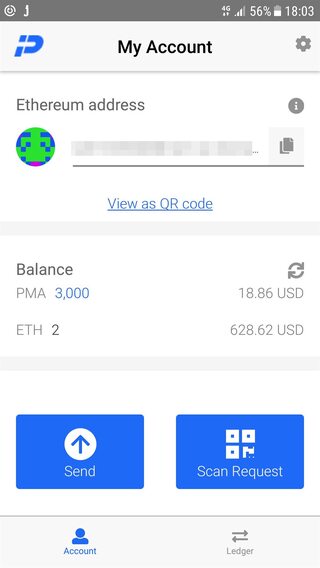
You can see how much PMA you have, how much ETH you have, and how much each of them is worth.
To use PumaPay on ImLive, you need to go to the payment page. You will notice Buy Credits with PumaPay is listed below the packages.
You will be shown new packages, after having clicked to pay with PumaPay.
Clicking on one of the packages, marks it as your choice. It will open up a new page, where you will need to decide if you want to pay using MetaMask or the PumaPay Wallet.
You make your choice, by actually clicking on one.
The PumaPay Wallet option, reveals a barcode to scan. Scanning the barcode withdraws the money from your account, and awards you the ImLive credits you purchased.
Basically, everything can be summed up in a few short steps.
- Download the PumaPay Wallet
- Go to ImLive, log in and head to the payment page
- Click to use PumaPay
- Choose the package you want
- Scan the barcode presented to you using your wallet app
Back to all articles about sex cams

What do you think about How to use PumaPay on ImLive?